Photo editing tips is hands down my #1 most asked question on instagram, so this post is a long time coming. It’s taken me a while to land on an “aesthetic” that I feel confident in, but I can finally look at my Instagram feed and feel great about the content I’m publishing.
When it comes to photo editing, first and foremost, the most important factor to pay attention to is always going to be lighting.
You can have the best idea for a photo but if the lighting isn’t quite right, it isn’t going to translate how you envisioned it. Not to mention it’s really hard to edit a photo with bad lighting.
Whenever I’m shooting for my blog & IG I try to shoot either in the morning or as close to golden hour as possible. That way the sun is not directly over you, and the shadows are less contrasted. If I do need to shoot during the day when the sun is directly overhead, I will typically opt for shade as it is easier to edit.

Shooting in direct sunlight can work in your favor as well, but it’s a little more challenging to work with in terms of editing. I would say this is more advanced of a technique and will just take a little more practice, but not impossible.
My photo editing process is 99% done on my iPhone as well. It’s very rare that I take to my computer to edit an image, unless I need to photoshop any distracting imperfections that can’t be done on my editing apps.
I use my own Lightroom presets which are now available for purchase! So excited to finally have these available to you guys – I get asked daily how I edit my photos and now I can finally share the exact presets with you! I’ll be adding additional presets as time goes on, but for now starting with my top 5 most used presets I use for all of my photo editing.

Let’s dive into the details:
PHOTO EDITING 411
EQUIPMENT
I have an iPhone XS Max, a Sony A5000, a Canon G7X, and a Canon 80D – and 9/10 you’ll find me shooting on my iPhone. You really don’t need a professional camera to create beautiful photos, but it does give you more editing capabilities. Especially when shooting in RAW – you’re able to tweak coloring so much more precisely than JPEG. BUT, like I said – an iPhone will do the trick.
Some of the most important pieces of equipment I use are my tripod and bluetooth remote! They enable me to shoot independently where I go. Trust me and get this tripod – it’s the tallest one I’ve found and SO sturdy. You’ll also need this tripod cell phone mount!

COLOR EDITS
- Lightroom Mobile | FREE, paid presets: Lightroom is such an easy way to take your images to the next level. You have way more freedom to edit the details that make your photos pop, and have a lot of control over color. My preset pack comes with 5 presets (4 color and 1 black and white), an installation guide, and a complete editing guide to walk you through how I achieve the look on my IG.
- VSCO | FREE app, paid filters: Filters A4, A6, J2, J5, M5. – until lately, my go-to has been M5 for my IG stories, but J5 is a close second. Regardless of the image, I always go in and tweak warmth first, typically making the image “cooler” (more blue), then I play with exposure, contrast and grain. Every image is different, so you just have to play around until you like what you see!
- TEZZA App – | FREE app, paid subscription: I really love this app for the unique filters and video editing capability. You can also add unique features like paint splatters, stop-motion, and so much more. Truly worth the money if you are into taking your stories and videos to the next level with unique edits.
IMAGE EDITS
- Snapseed | FREE: basically a mini photoshop that does a great job editing out unwanted distractions in the image.
- Facetune | $1.99: To smooth skin, make whites whiter, and bring out details on items you want to stand out (ex: jewelry, eyes)
- Retouch | FREE: very smart app that can remove unwanted items from your image with a quick touch of a button.
EFFECTS
- Mextures | FREE : to add grain or texture
- Glitché | $4.99/month : to create the slightly neon lines
- Tezza | $3.99/month: does the work of every app I’ve ever used to edit effects! 10/10 recommend investing in this one
STORIES
- Unfold | FREE, paid templates: I like to use the old film strip looking templates, but they have a TON of options to create photoshop inspired graphics
- Storyluxe | FREE, paid templates: Another great option with some cool film strip templates.
TEXT
- Over | FREE, paid subscription $99/year: this is definitely more of an investment, but if you aren’t super quick on Photoshop it’s 100% worth it! It’s the easiest way to add unique fonts over your story images. Over now offers a desktop version as well, which is how I edit all of my YouTube thumbnails.
At the end of the day, figuring out your photo editing prefrence is 100% personal. I can tell you what I do to mine every single time without fail, but if we have different indoor or outdoor lighting, skin tone, hair color, background setting, etc…then we won’t have the same outcome if we do things identically! I love telling people how I do my edits, but I also encourage you to take what I do and put your own spin on it. If we all look the exact same on IG, we’re going to get real bored real fast (if you aren’t already lol).

If you use any of the apps, presets or photo editing techniques on your content from this blog post, tag me so I can see!! xx